This is a continuation of Studio Desk – Part 4: Applying The Finish For me, all projects have a point where they start to fall apart. This is what happened here. Don’t get me wrong, I’m happy with how the desk turned out but I also have a few things that I really want to change.
Attaching the Casters
I decided to go with 3″ polyurethane casters since this is going to sit on hardwood floors. This was my first mistake in that I grossly underestimated the weight of this desk when completed. More on this later.
1. Rough-positioning the casters
2. Fine-positioning the locking casters
3. Attaching the locking casters
4. Fine-positioning and attaching the middle non-locking casters
The casters that are not at the rear of the desk are non-locking. I used my combination square to ensure that the middle casters are inline with the rear casters. These were attached with the same 1-1/2″ button-head philips screws.
5. Finishing up with the front non-locking casters
Installing the Rack Hardware
Equipment racks are one of the most overpriced pieces of studio gear and it gives me great pleasure to be able to make my own for a small fraction of the cost. If you have a use for a studio rack, I highly recommend you try making your own.
1. Positioning the 4-space rack rails
The rack rails were installed so they were 1/8″ from the front of the rack body. I used two scrap pieces of laminate left over from my router enclosure build to shim between the top and bottom of the rack rails and the inside of the rack body, ensuring that they would be centered and consistent on both the front and back of the racks.
2. Attaching the 4-space rack rails
Each rack got four rails; two for the front and two for the rear.
3. Determining the location for the grommet
Each rack will have a number of cable pass-throughs. I wanted the pass-through to be placed towards the back and towards the top, which will make it easier to conceal the cables. I decided to have the computer pass-through located 2″ from the top of the rack and 5-1/4″ from the rear. This was a slight mistake, as you’ll see below.
I marked the spot on painters tape and drilled a pilot hole.
4. Prepping the circle-cutter
I used a circle cutter on my cordless drill.
I only used one cutter to do this. Having the second cutter installed was feeling a bit sketchy.
5. Cutting the circle for the grommet
The circle cutter uses the pilot hole to keep it in the proper location.
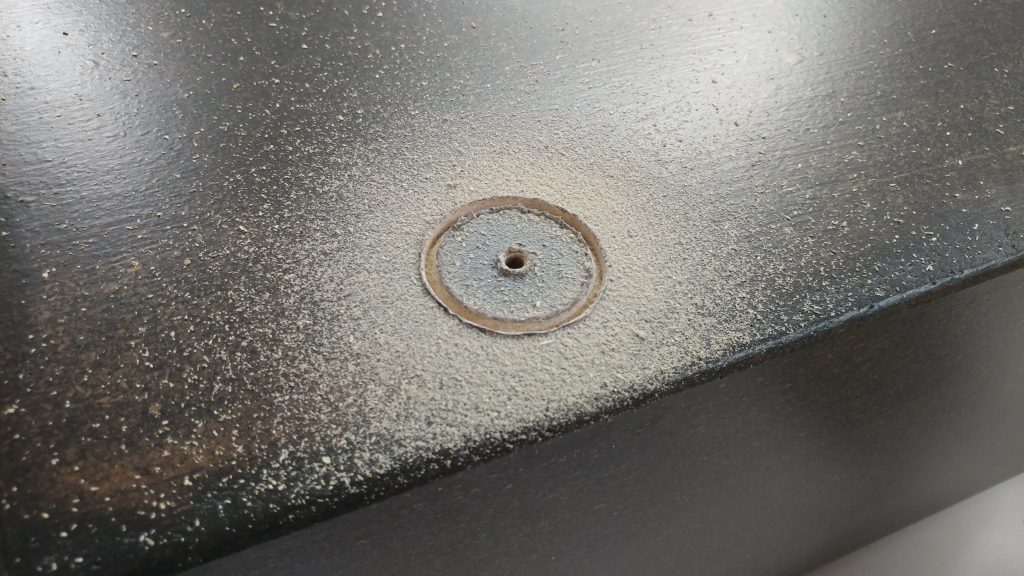
6. My first major screw-up
This is where I screwed up. I forgot that the top and bottom of the racks have two layers of 3/4″ particle board rather than just one. I didn’t calculate that when I decided on a hole placement. This means that the top of the rack will interfere with the pass-through.
7. Fixing the screw-up
8. Installing the grommet
The grommet fits nicely and covers the jagged edge around the hole. I used some 5-minute epoxy to secure the grommet in place since the hole cutter didn’t really cut a smooth hole in the particleboard..
9. Taking it all in
This is how the rack will be positioned in the desk. You can see the pass-through grommet in the upper rear corner on the side of the rack.
10. Ensuring that the PC will fit in the rack
I set the rack on its back and dropped the computer in. I screwed it to the rack rails but right now there isn’t anything supporting the computer, which is very heavy.
11. Measuring the space under the PC
I set the rack upright again and went around the back. You can see that there is a gap between the computer and the inside floor of the rack.
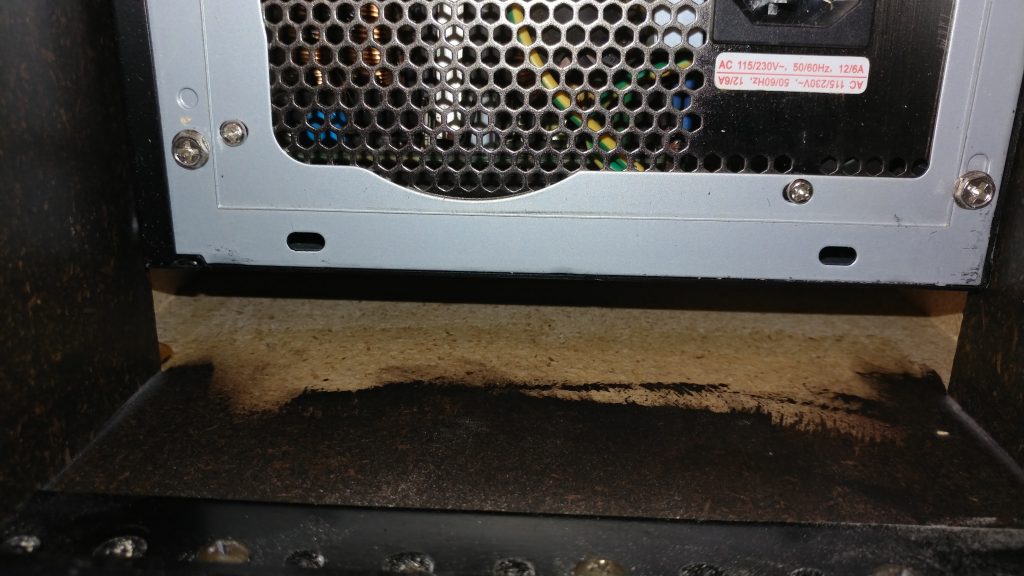
12. Making the PC supports
I cut two strips of MDF at that width and slightly tapered the end on a disc sander. These will go between the computer and the rack floor to help support the computer. The taper at the end will make it easier to insert the computer from the front.

13. Installing the 8-space rack rails
I installed the 8-space rack rails to the larger two racks in the same manner. They don’t need the wooden supports added to them but I did install a few grommets on both the left and right to allow the cables to pass between the boxes.
Installing the Leg Mounts
The leg mounting hardware needs to be mounted in a way that will allow each of the three racks to be installed in either location. This didn’t seem like it would be that big of a problem but it took some thinking before I could even get started. Each rack unit will have three legs; two on the sides towards the outside of the desk and one underneath towars the inside of the desk. I decided to start with the legs on the sides.
1. Steel-Tek hardware
2. Determining the position of the side flanges
I positioned the side flange on the side of the rack as far forward as I could. I positioned it 3-1/2″ down from the top. This doesn’t add anything in terms of stability, it just looked best and it ensured that the bolts I used to attach the bracket wouldn’t hit the screws for the rail hardware.
3. Attaching the side flanges
The side flanges were installed on both sides of one of the larger 8-space racks. I will install them on the other rack later.
4. Attaching the side flanges
By using some temporary leg rails I was able to place the PC rack on top of one of the larger 8-space racks. This allowed me to determine the locations for the side flanges.

The side flanges were attached three and a half inches from the top, just to be consistent.
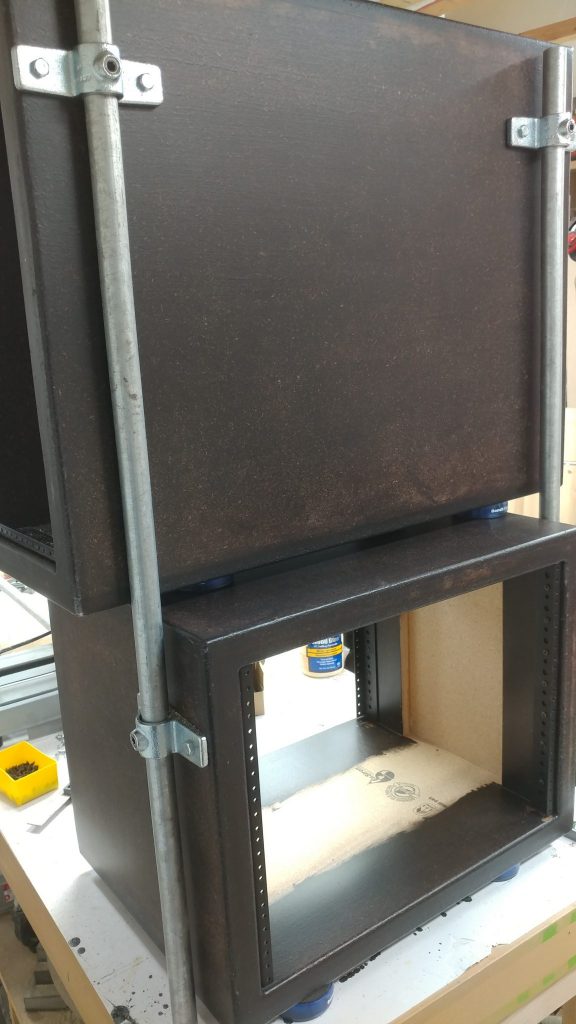
5. Positioning the first floor flange
Then it got a bit squirrely. I took the PC rack off the larger 8-space rack. Then I turned the 8-space rack upside down and set the PC rack back on top and installed the temporary leg rails. I then used another temporary leg rail and two of the leg mounting brackets and one of the floor flanges, which will be installed on the underside of each of the 8-space racks.
This is how the flange looked after it was installed.
6. Installing the legs
Attaching the Legs to the Base
New I get to take it all out of my shop and move it into the studio. I could almost sense my shop breathing a congested sigh of relief as I moved the components out. Don’t worry, little shop. I’ll fill you with tripping hazards again soon.
1. Positioning the right-side rack.
With the legs installed on one of the larger racks, I positioned the legs and flanges in position, using the wall to ensure the outside face of the rack is flush with the outside face of the base. I set the flanges on blue shop towels to make sure I didn’t scratch the base.
2. Dealing with another screw-up
This is another area where I realized that I really screwed up. As you can see, the flange sticks out past the edge of the base.
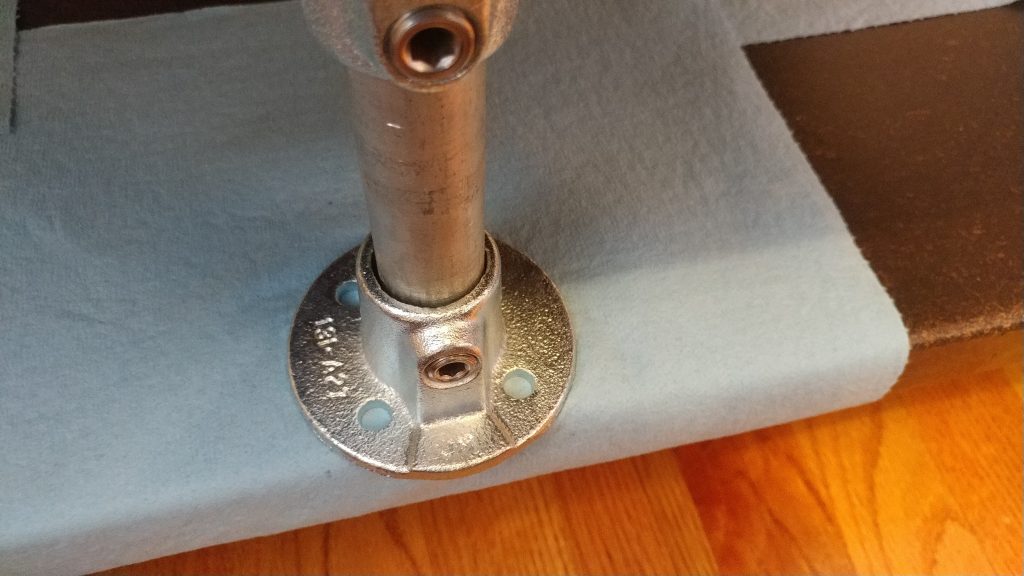
I rotated the flange 45-degrees so I could attach it to the base with three bolts rather than just two.
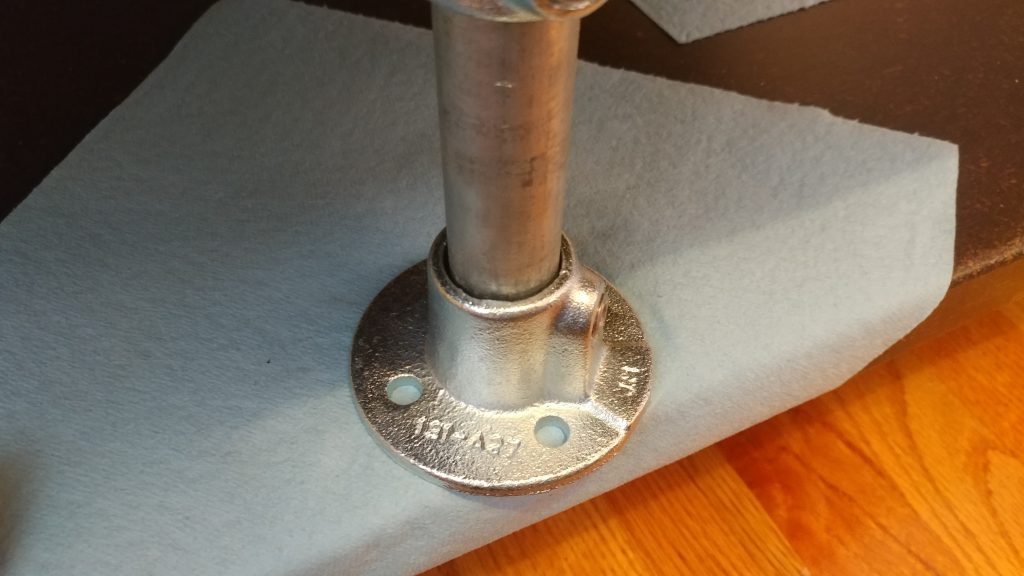
3. Attaching the right-side flanges
All three flanges were attached with 1-1/2″ lag bolts.
4. Attaching the left-side flanges
I performed the same procedure for attaching the flanges on the left side. To test it out, I installed the PC rack. It went into place perfectly.
5. Attaching the center flanges
I installed the flanges for the central rack using the rack from the right side.

To make sure that the central rack has the side flanges installed correctly, I used the first 8-space rack to position them by removing that rack from the desk and setting the second rack upside-down on top of it.

6. Attaching the side flanges for the second 8-space rack
I inserted the leg rails in the lower rack and then attached the side flanges in place. I positioned them 3-1/2″ from the lower edge.
7. Attaching the floor flange on the second 8-space rack
To install the central flange on the underside of the second rack, I set it upside-down on the floor and used the PC rack to position the flange just like I did with the other 8-space rack.
8. Installing the legs and upper flanges
Putting it All Together
The hard work is over and now it’s time to put it all together. I’m really getting tired of working on this, mainly because of how much space it is taking up in my shop so this is a very welcome moment.
1. Positioning the desk top
2. Marking the hole locations
From underneath I could see where I needed to drill the holes for the lag bolts. This is where I almost screwed up. I realized that there was some play in the flanges and that would cause the legs to tip a bit. In order to ensure that everything was installed correctly and that the racks would be able to go on squarely, I reinstalled the racks and placed the desktop back on then marked the holes with a silver Sharpie, then rook the top and the racks back off, put the top back on and lined up the holes, then drilled the holes for the lag bolts and attached the flanges. These parts are very heavy and this was a LOT easier said than done. As a result, I was too flustered to take photos of that agonizing process.

3. Installing the racks
Once the flanges were attached, I removed the top and reinstalled the racks.
4. Attaching the desk top
This concludes part 5.
Closing remarks
This was a pain in the butt. Each of these pieces weighs a ton and was very difficult to maneuver.
This is also where I ran into a major problem. The desk is too heavy for the casters. It’s so heavy that the casters get a flat spot on them if the desk sits in one spot for any length of time.
I don’t know why I missed this but I think it is a good representation of the dangers of keeping your focus on one little detail and not taking in the entire picture. I was so focused on getting polyurethane wheels that I totally missed the weight issue.
I might try doubling up on the casters.
The next step is to do the electrical.
If you have any suggestions, please leave them in the comments below. I’d love to see any desk builds you’ve done. Also, if you haven’t already, please consider signing up for my mailing list so you get e-mail notifications when I post new articles.
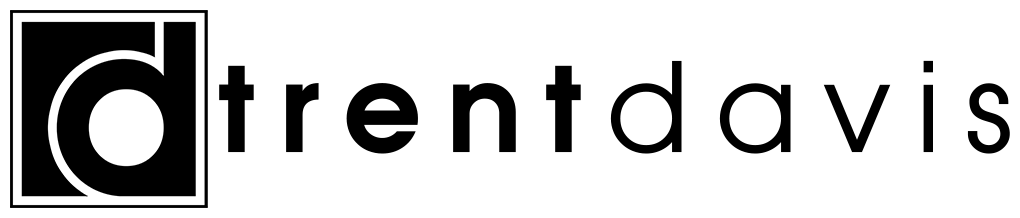


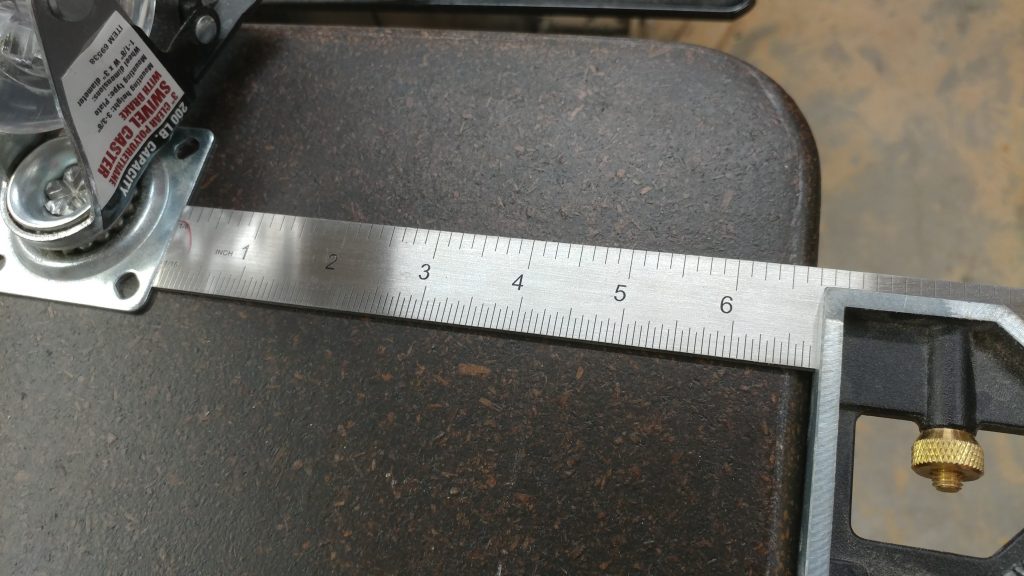
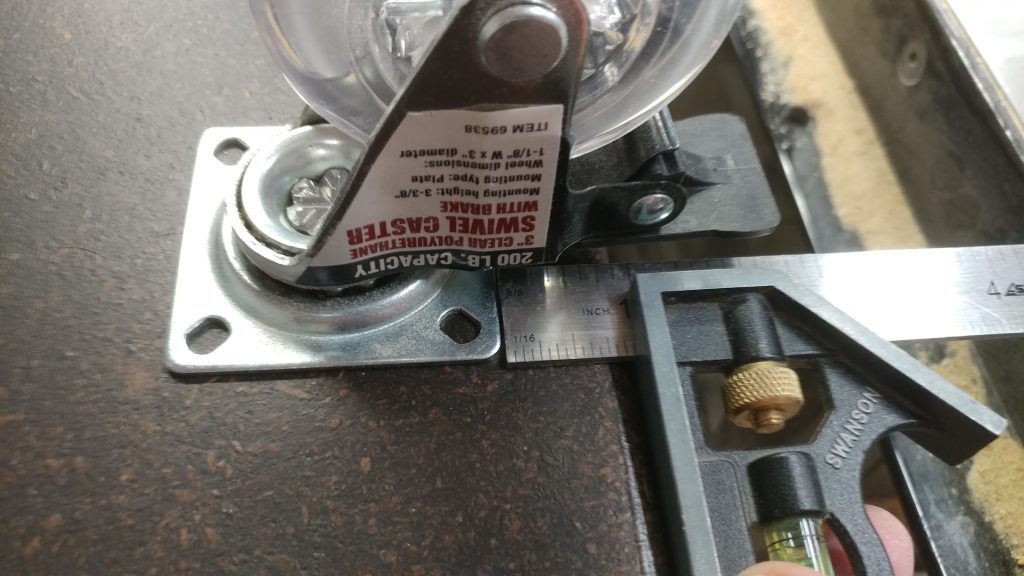
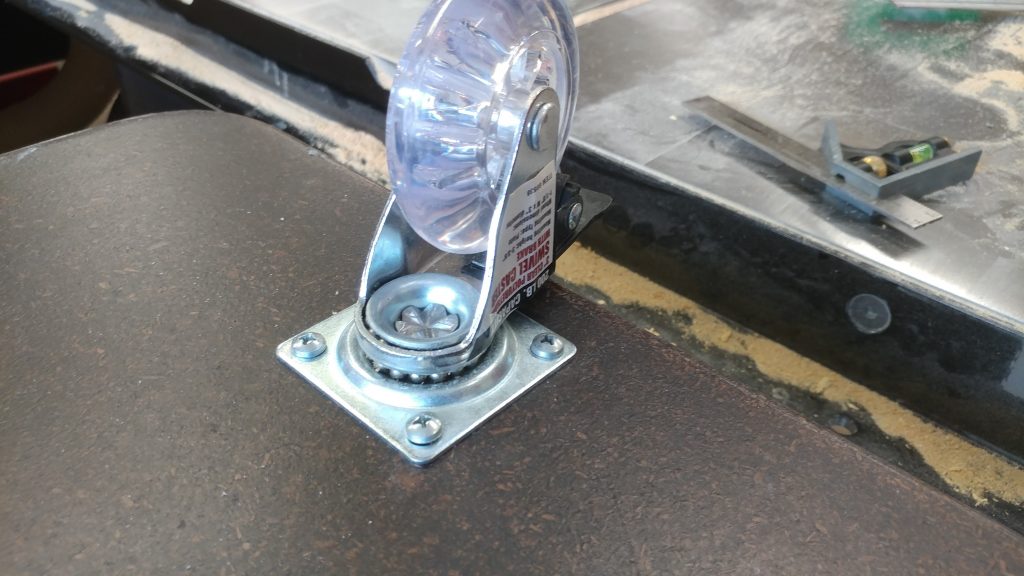
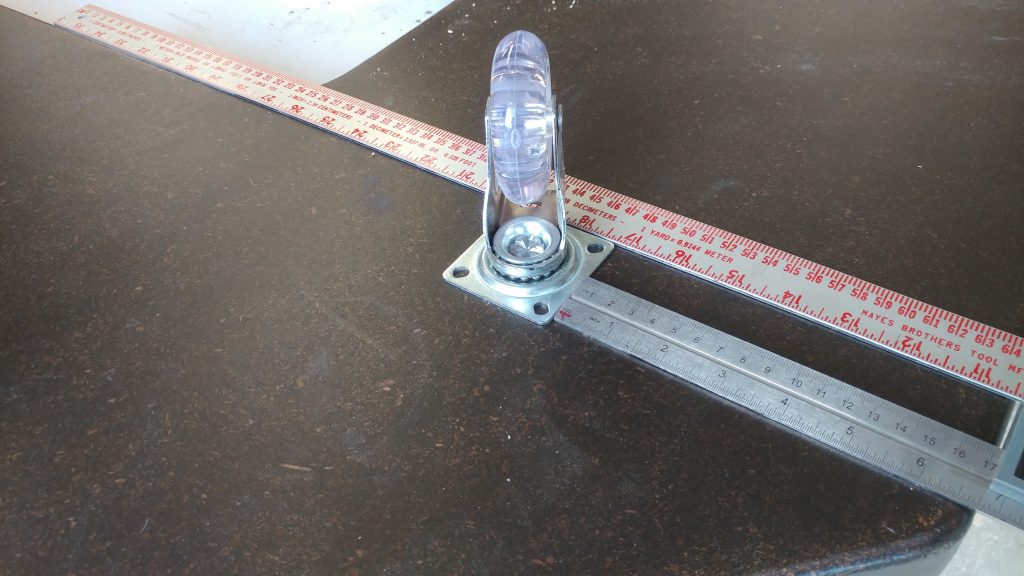




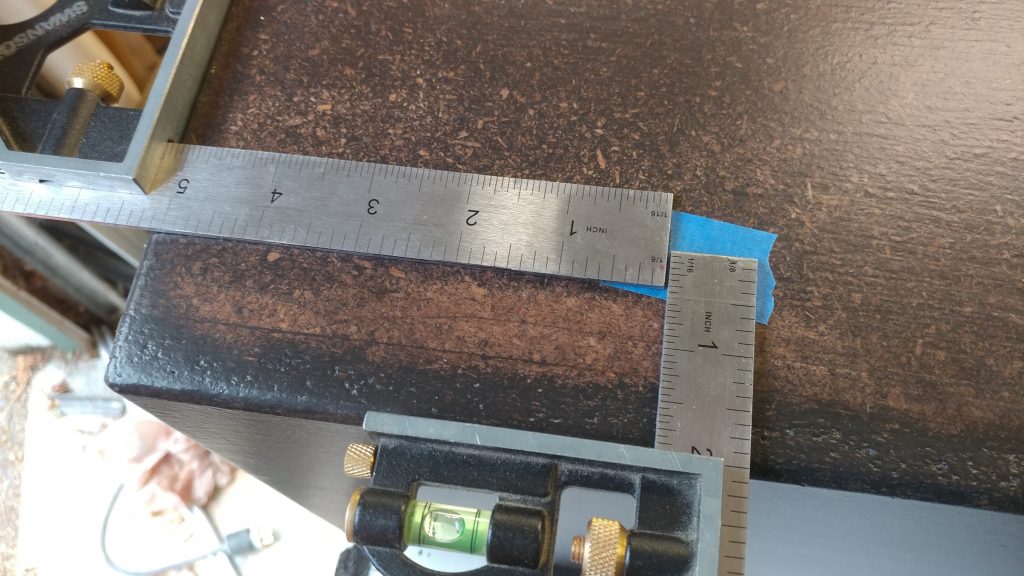
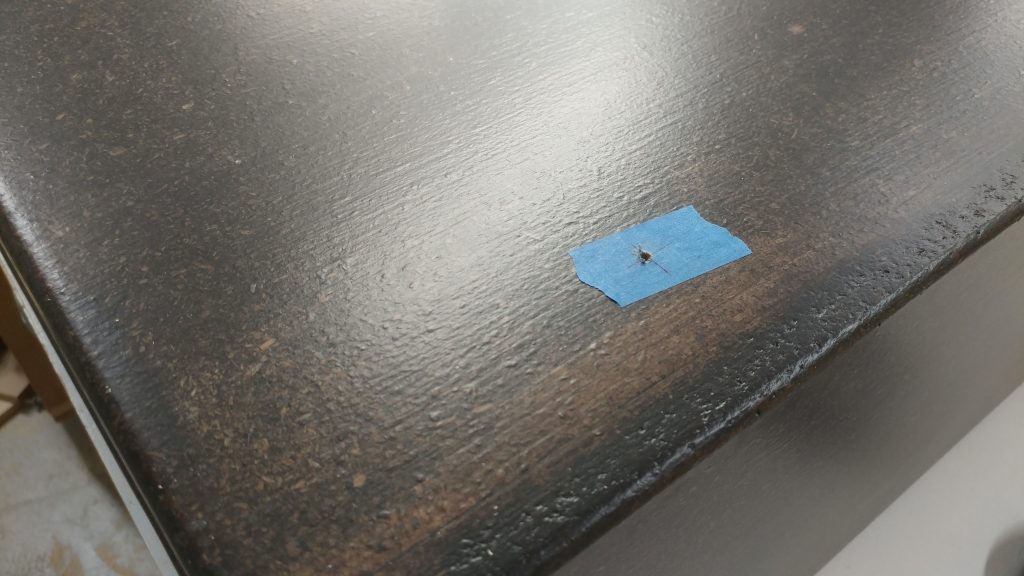



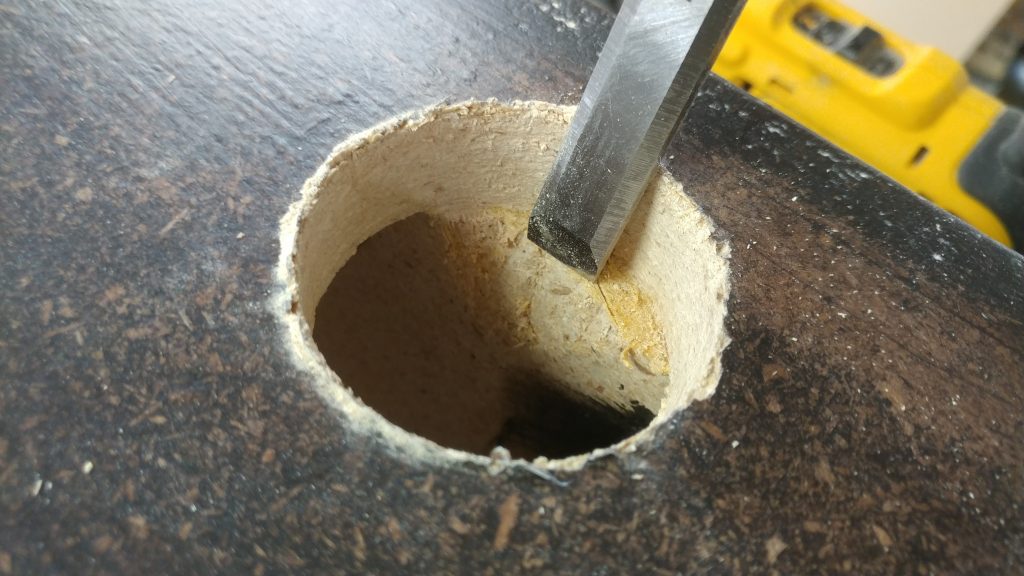
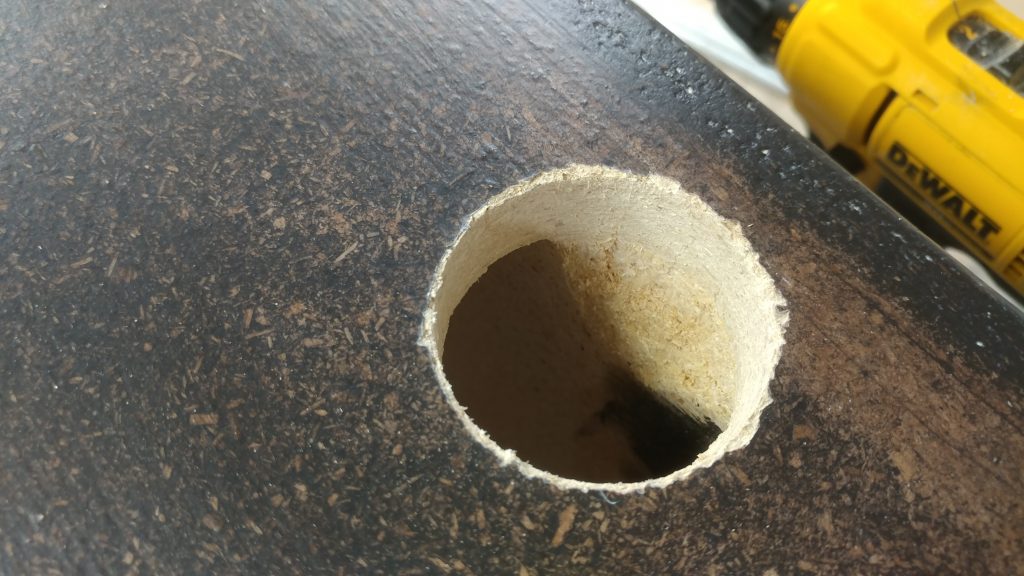



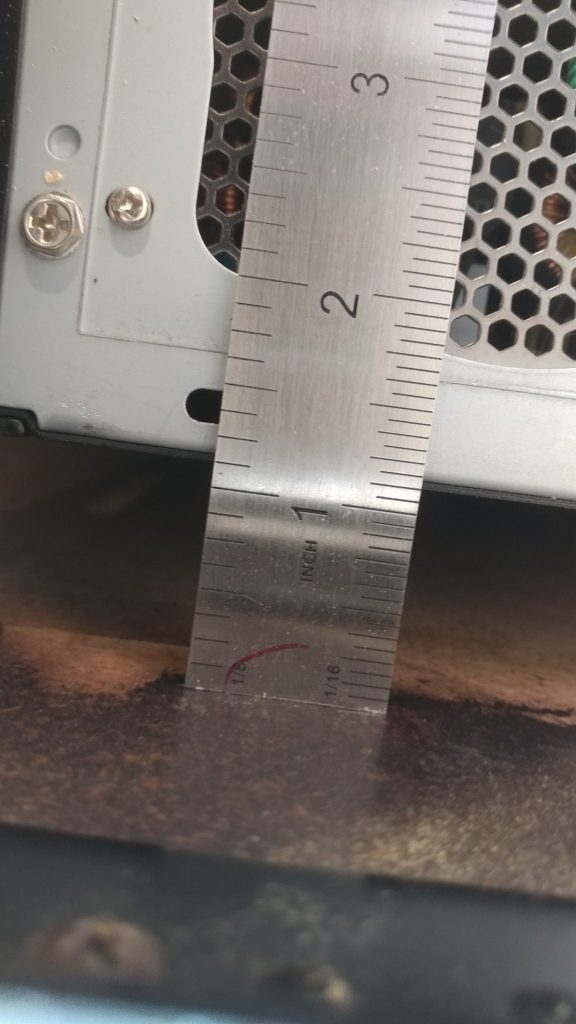





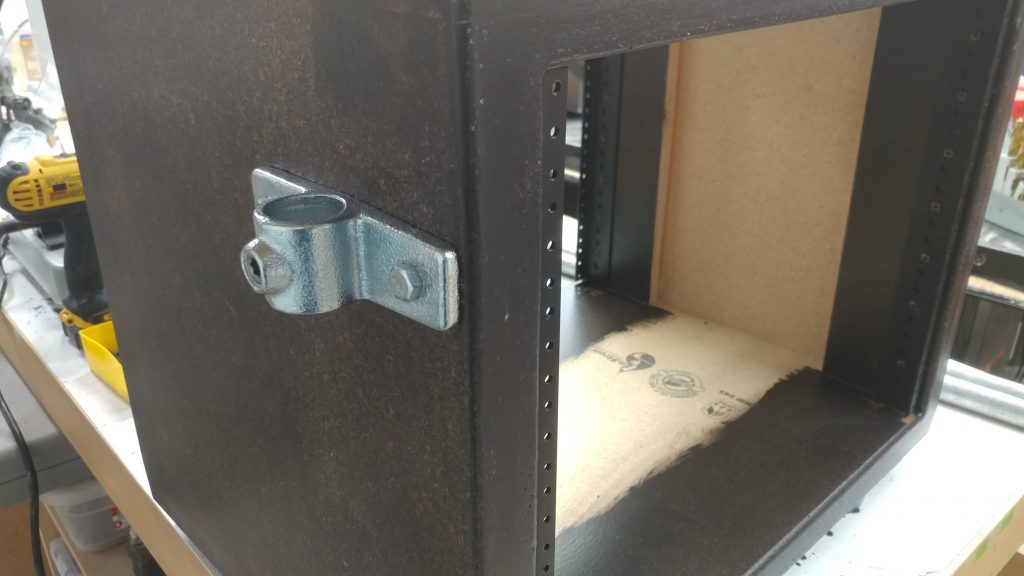











I notice you are also in Hillsboro. I have been using the red 3″ double locking casters from Home Depot for my shop projects and have been very pleased. They appear to be a hard urethane wheel and I have not noticed any flat spotting although i may not have near the concentrated weight as your desk. They used to be under $8 but it looks like they have gone up a bit. https://www.homedepot.com/p/Everbilt-3-in-Polyurethane-Swivel-Caster-with-Brake-4120545EB/203672194
Thanks for the tip. It’s nice to meet another local boy. I’ll look into those casters.
Pingback: News – February 11th, 2019 – Cymbal Cart, Wood Paste, New Docs, Studio Desk, and Router Table Article - TrentDavis.net